The Windows 11 Context Menu is a hot topic for anyone who’s upgraded from Windows 10. When I first made the switch, I was impressed by the sleek UI, modern Settings page, and fresh design. (Though, like many, I wish Microsoft would merge the Control Panel and Settings for a unified experience.) However, the new Context Menu quickly became a productivity hurdle. Its clean look is appealing, but the Show more options button often hides critical tools, forcing extra clicks and slowing me down.
 |
| Windows 11 Context Menu |
If you’re frustrated by the Windows 11 Context Menu, you’re not alone. Today, I’ll share three simple, tested methods to restore the classic menu or customize it to suit your workflow. Let’s dive in!
Key Problems with the New Context Menu:
- Hidden Features – Many essential shortcuts (like 7-Zip, WinRAR, Notepad++, or custom scripts) are buried under "Show more options," forcing extra clicks.
- Slower Workflow – Power users who rely on quick actions (renaming, copying paths, or batch operations) now face unnecessary delays.
- Inconsistent Behavior – Some apps modify the new menu, while others don’t, leading to a fragmented experience.
If you’ve been struggling with this, you’re not alone. Fortunately, there are three simple and safe ways to bring back the classic menu—let’s dive in.
Fortunately, you can restore the classic context menu or customize it to fit your needs. Let’s dive into the solutions.
1. Windhawk's Mods for a Classic Menu
Windhawk is a lightweight utility that lets you customize Windows 11 with community-made mods. Its Classic Context Menu mod is my go-to for bringing back the Windows 10-style menu in seconds. (Want to know more about Windhawk’s full mods? Comment below!)
 |
| Windhawk Logo |
Steps to Use Windhawk:
- Download Windhawk from the official site: Windhawk.
- Install and launch Windhawk, then click Explore.
- Search for Classic Context Menu on Windows 11.
 |
| Classic Context Menu on Windows 11 |
- Click Install and enjoy the classic menu!
Result: After installation, the classic Context Menu is back—no more digging through “Show more options”! It’s quick, reliable, and perfect for restoring familiarity.
2. Wintoys Tweaks for a Classic Menu
Wintoys is a lightweight, user-friendly utility available on the Microsoft Store. It’s designed to optimize, customize, and clean Windows with minimal effort. Its intuitive tweaks make it ideal for busy professionals. (Curious about Wintoys’ full features? Drop a comment!)
 |
| Wintoys from Microsoft Store |
Steps:
- Download Wintoys from the Microsoft Store.
- Open Wintoys, navigate to the Tweaks section, and select the Desktop menu.
- Enable the Classic Context Menu option.
- Restart your app as prompted.
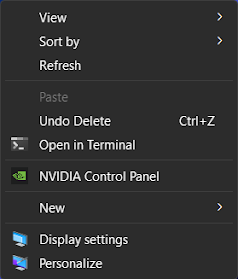 |
| Classic Context Menu |
Result: Post-restart, the classic Context Menu is restored, streamlining your workflow with zero hassle.
3. Nilesoft’s Shell for a Modern Twist
Nilesoft Shell is a lightweight context menu customizer that lets you tailor the Windows 11 File Explorer menu. You can add custom commands, launch apps, or access files and web pages directly. Best of all, it requires no complex setup.
Steps:
- Download Shell from the official Nilesoft website.
- Install it, and you’re done—no configuration needed!
 |
| Modified Context Menu |
Result: Unlike the other methods, Shell lets you keep the modern Windows 11 Context Menu’s sleek design while removing the “Show more options” barrier. It’s perfect if you love the new UI but want faster access to your tools.
Why These Fixes Matter
As a freight forwarding professional and tech enthusiast, I rely on efficient workflows. The Windows 11 Context Menu’s extra steps were a productivity killer until I found these solutions. Whether you prefer the classic menu’s familiarity or a customized modern menu, these tools deliver. They’re easy to implement, lightweight, and tested to ensure they won’t bog down your system.
Which method worked best for you? Share your thoughts in the comments, and let me know if you’d like more Windows 11 tips or details on any of these tools. If this post helped, please follow ATH Tech Tips for more practical tech guides and share this post with your network!

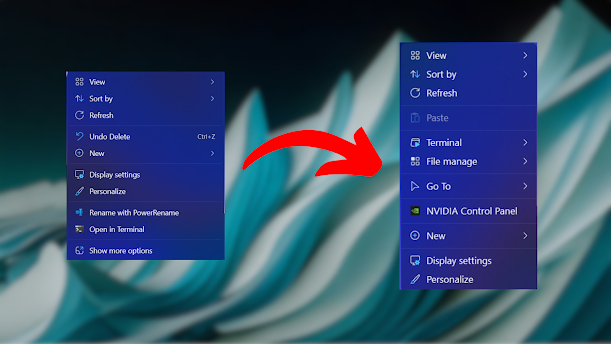





1 Comments
Easy to understand. 👍 Thanks
ReplyDelete